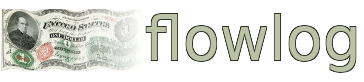Latest User Testimonial
Just the bookkeeping solution i needed
I've been needing to keep up with my personal finances, but i never got around to it until trying fl...
Latest flowlog News

Coinpayments.net Ends Service for US Customers
Coinpayments.net is ending service for US customers. This affects certain flowlog billing features....
Visitor Feedback
Issue with flowlog.net? Is flowlog missing a critical feature? Something else?
Coinpayments account setup
Today I'm going to cover how to setup a coinpayments.net account, which is a prerequisite to using the Payment feature in flowlog’s new Billing feature set.
You can still use the Notifications feature without setting up a coinpayments.net account, but customers will not be able to pay an Invoice through flowlog.When you “Create” or “Edit” a set of Books, you will see at the bottom, that flowlog will simply need you to set the Customer Invoice Payment Processor to coinpayments.net, then add your coinpayments.net Merchant ID and IPN Secret.
Account creation:
Let’s create our new coinpayments.net account. When you set up a new account, you have the option to create a Personal or Business account. You will need to choose “Business/Merchant Account” in order to use coinpayments.net with flowlog.
Go ahead a fill out your information starting with a new username, email and secure password ( I would use a trustworthy, open-source password generator to create a strong, random password.) Then, just fill out the remaining information below (business registration is optional, and I’m not going to enter anything there for my account.)
Once you have filled out everything, and have clicked “register”, you should receive an email with a link to activate your account. Once you click the link and attempt to login, you will notice their 2-factor authentication will require you to input the code sent to your email. After you have successfully logged in, you will be taken to the Account Setup Wizard, where you will need to select “Merchant” or “Wallet”. The “Merchant” option allows you to accept payments for products or services, while the “Wallet” option allows you to only send and receive cryptocurrencies. You will need to select the “Merchant” option to use with flowlog.
The next step in the Account Setup Wizard is to choose a payment method. We are going to choose the “Only Coins I Select” option which is option #2. That way, we can have control over specifically what coins we want to accept as a payment option. This does not exclude the ability to enable the PayPal Passthru feature, which we will cover later in this video.
Coin acceptance settings:
If you are going to give your customers the ability to pay with cryptocurrency, there are plenty of coins to choose from under coin acceptance settings. I’m going to select Bitcoin and some privacy-respecting coins. Maybe later, I will look through more thoroughly and select more. I’m not going to add a payment address right now as I am choosing the “to balance” payout mode, which will store the balance in a coinpayments.net wallet. Clicking on the question mark will tell you that “to balance” allows you to withdrawal manually at a later period, “asap mode” will go directly to your external wallet, and with “nightly mode”, received payments are grouped together and sent daily. You only have to add a wallet address if you have chosen the “asap” or “nightly” mode. You can incentivize paying with crypto or not. For example, I can add a 10% discount, like so, or I can add a 10% fee by just adding the minus symbol before the percentage amount.
Before you move to any other tab or page, be sure to save any changes you made by clicking update coin preferences at the bottom of the page.
One thing to keep in mind, the more cryptocoins you have enabled, the more external wallets you will have to manage, unless you enable conversion to BTC (or another coin of choice). Before you can enable conversion, you must go thru an identity verification process known as KYC. More specifically, KYC, or Know Your Customer, mandates identification data collection for payment processors to be in compliance with money laundering laws. At the time of writing/filming you can bypass KYC, but you can’t use any of the conversion features of coinpayments.net, as that falls under KYC requirements. If KYC becomes mandatory for accepting coins *without conversion*, flowlog will probably work to allow members to accept a privacy-respecting coin directly, without any third party processor.
To enable automatic conversion, go to the Bulk Conversion Settings tab. You will need to choose one of the 2 payout modes which is “To Balance” or “Asap”. If you Choose the Asap Mode, you will need to enter the payment address of the wallet you are sending all of the converted coins to. Then, you choose the coin that you are converting all of the other coins to. Once you do that, then click on “Update Compatible Coins” and you should be good to go.
Paypal Passthru:
When you go to the “ecwid/other” tab, there will be a “PayPal Passthru” option where customers paying you through flowlog and coinpayments.net, can pay via Paypal. Just click enable, add your primary PayPal email, and currency of choice. If you want to apply a fee or discount for your customers for using paypal, you can do so here, but it’s completely optional. You can also (optionally) add a minimum and maximum value/amount per transaction, or you can just leave this field empty. Just make sure to click “update coin preferences” before moving to another tab.
Now lets go to our account settings. You will first see your Merchant ID which you will need to input into flowlog. Make sure to add your primary account email (the one you used to create your coinpayments.net account). Double check everything on this page, like the time zone, date, etc. to make sure it’s correct, and move on to the Merchant Settings.
You will need to create your IPN Secret, and it’s recommended to follow their suggestion to use a good random string of characters nobody can guess. To ensure that this is a truly random string of characters, I would use a trustworthy, open-source password generator like KeePassXC or ITwrx’s own Passwords-GTK. Next, you will enter your IPN URL for flowlog, which will be (https://flowlog.net/ipn). If everything else checks out below, then click on “update account”. Now, we can go back to our books in flowlog, and enter our Merchant ID and IPN Secret. Make sure to select coinpayments.net as the Customer Invoice Payment Processor, click “save”, and you are good to go.
Now customers can conveniently pay you for an invoice thru flowlog when you enable email notifications for any invoice.
Thanks for watching!
Comments
No existing comments found for this screencast.