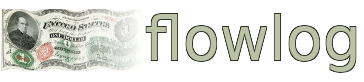Latest User Testimonial
Just the bookkeeping solution i needed
I've been needing to keep up with my personal finances, but i never got around to it until trying fl...
Latest flowlog News

Coinpayments.net Ends Service for US Customers
Coinpayments.net is ending service for US customers. This affects certain flowlog billing features....
Visitor Feedback
Issue with flowlog.net? Is flowlog missing a critical feature? Something else?
Billing Notifications and Payments
While all of flowlog’s Billing features provide a new level of convenience to flowlog users, the Notifications and Payment features further enhance this, while adding cohesion, and professionalism to your customer-facing business process.
Now, you can automatically notify customers of invoices, and get paid online with cryptocurrency or US Dollars, without having to have your own website, at no additional charge, and while flowlog handles all the related bookkeeping for you!
So what is Notifications and Payment in flowlog terms? If we look at an Invoice or Bill, we can see there is a “notify?” option, where if enabled when creating an Invoice, flowlog will automatically send an email notification to your chosen customer. Flowlog sends the notification on whichever date you choose for the “invoicing/send date”. This date will also be used for notification for any automatic/recurring Invoices, which is great if you are providing a recurring service to a customer (which means you enabled “recurring” for an Invoice).
Keep in mind that flowlog’s mailer script sends notifications early in the morning (aka the “middle of the night”), so the send date for a notification should be at least the day after an invoice is created, not the day of, or your customer probably won’t receive the email notification. You will also need to make sure that you added the Customer Email in the Customer->Edit or Customer->Create page before enabling email notifications for an Invoice. If you didn't, just select “Edit” for a Customer and add their email. If you are enabling notifications for a Bill, then you are the one paying for it, and you don't have to worry about adding a Vendor Email. You will receive the “payment due” notification via whichever email address you use as your flowlog account login.
Assuming you already set-up a coinpayments.net account (which we will be covering in another video) all you have to do is set your “Customer Invoice Payment Processor”, add your “Merchant ID” and “IPN Secret”. Then your customers are all set to make payments thru flowlog.net, assuming you enable notification for a given Invoice. An advantage to coinpayments.net as a payment processor, is it not only allows customers to pay with USD/credit card with their PayPal Pass-thru feature, but you also have countless options for what cryptocurrencies you would like to allow payments with.
As of now, enabling a payment processor is not configurable per customer or per invoice. It is set of books-wide and based on whether you have set up a payment processor in a given set of books. If there is demand from supporting members for finer-grained handling of this, we will be glad to consider any feature request submitted in the issue tracker.
Here is a quick example of what a email notification looks like for a Bill and for an Invoice. As you can see we exclude any personal information, even your company/books name from the notification email because including it would mean that email providers would get everyone's customer list and other information. We can’t be sure that your current email provider is secure or privacy-respecting and even if they were, to a certain degree, there is still a possibility that a scammer/spammer could get access to your information.
From here you click on the link where you or a Customer can view the Invoice/Bill and where a Customer can pay their Invoice. This link is a unique URL, which is accessible to the the customer only, via their email inbox. This is because flowlog generates a random string of characters as part of the URL, and even if someone (or a bot) were to try and guess this string of characters, they would be stopped from quickly and repeatedly making guesses, making that method highly impractical. This unique URL also expires after a month, as a further precaution. Therefore if you want to save this invoice for your records, you will need to print this page or save a screenshot, as once this URL expires, there is no way to access it again.
Once the customer clicks the link and reviews the invoice and assuming you have set your coinpayments.net merchant details in the edit page for the set of books, a payment button will be shown at the bottom of the page. After clicking, they will be redirected to a coinpayments hosted page where they can choose to pay with any cryptocurrency you have enabled in your coinpayments.net account settings, or pay with USD via coinpayments.net's Paypal passthrough feature. Once you’ve selected a payment option, you click complete checkout, and go thru the remaining checkout process. You can optionally add your email and name here in case you want to receive an email confirmation of your payment, or you can just ignore this field and move on.
If you already have an alternate and preferred payment method set up for your business, you can just choose to enable email notification for an invoice, without setting up a payment processor in your books settings, and customers will receive a link by email to their invoice, so that they can view it. It won’t have a “pay” button, in this case.
I hope this helps you with using notifications and payment in flowlog and thanks for watching!
Comments
No existing comments found for this screencast.