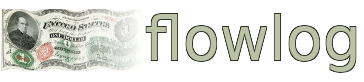Latest User Testimonial
Just the bookkeeping solution i needed
I've been needing to keep up with my personal finances, but i never got around to it until trying fl...
Latest flowlog News

Coinpayments.net Ends Service for US Customers
Coinpayments.net is ending service for US customers. This affects certain flowlog billing features....
Visitor Feedback
Issue with flowlog.net? Is flowlog missing a critical feature? Something else?
Documentation -> Billing/Invoicing -> Bills
Intro
Bills in flowlog are fairly flexible and are an easy way to process payments made by you, with the added bonus of increased visibility into your dealings with your vendors. When you create a Bill in flowlog, it uses your books, groups and account settings to automatically create your bookkeeping entries for the bill items. It will also send an email to you, as a payment reminder on the Send Date you choose, if you have enabled notification for that bill. To make billing quicker and less tedious, flowlog will sum up your bill items for you, like a spreadsheet with formulas would do.
Recurring Bills
If you have a service or product purchase (bill) that is always the same that you need to pay for each month, quarter, year, etc. you can set the bill as "recurring", and choose a recurrance frequency. flowlog will then automatically create a new "clone" of the bill on the dates that correspond to the frequency you have chosen and the original send date. When you set the bill as "paid", flowlog will automatically complete the required bookkeeping entries for you. If the details of the bill/purchase change down the line, you simply click the "- recurring ?" button (the button name makes more sense in flowlog) on the original recurring bill and create a new recurring bill with the new prices, etc. From that point on, the automatically generated/cloned bills will use the new info.
Autopay
If you have a service or product purchase that gets automatically paid via bank draft, etc. each month, quarter, year, etc., you can set a recurring bill to "Autopay" and that bill and future clones/auto-generated copies of that bill will be set to Autopay too. flowlog will check the due dates of all unpaid bills set to "Autopay" each day, and will mark them "paid", and perform the corresponding bookkeeping entries. This should only be used for bills that have the same amount each month, and are relatively sure to be paid, as flowlog has no way of knowing if an autodraft in the real world fails, or if the amount has been changed by the vendor. If a real world payment fails, or the amount was different than expected, you would have to delete that paid bill in flowlog and recreate it with the correct paid date/amount. This is just a convenience feature for bills that are always the same and always get paid, and the user doesn't want to have to do the bookkkeping entries manually each time the draft occurs.
Sales Tax
If you have any bill items (services, products, etc) that may need to have sales tax applied by flowlog, you will probably want to set a default sales tax percent in your books edit page, as a decimal with no percent sign. Then, flowlog will use this in any bill where you have enabled sales tax to be applied. You can override the sales tax rate for any given bill if you need to. flowlog will automatically calculate the sales tax and apply it to the bill total for your convenience. Please note that using the flowlog calculated/applied sales tax is an "all or nothing" affair for a bill, as it is applied to the subtotal and there is no means to mark individual line items as taxable/nontaxable. If you have enabled sales tax for the current bill and you have some items which don't need to be taxed, you will need to create a separate bill for those items.
Also, you can just record the full amount charged by the vendor, including sales tax, in the line item, but if you choose not to use the Sales Tax field in this way, flowlog has no way of tracking and displaying sales tax for that bill. It will all get lumped into the normal expense account that bill is using.