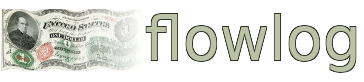Latest User Testimonial
Just the bookkeeping solution i needed
I've been needing to keep up with my personal finances, but i never got around to it until trying fl...
Latest flowlog News

Coinpayments.net Ends Service for US Customers
Coinpayments.net is ending service for US customers. This affects certain flowlog billing features....
Visitor Feedback
Issue with flowlog.net? Is flowlog missing a critical feature? Something else?
Documentation -> Accounting/Bookkeeping -> Accounts
Accounts are not automatically generated by flowlog when you create a set of books, but are easy to create manually. flowlog doesn't want to fill up users' books with accounts that they don't need, or which make things confusing for new users who may be trying to set up their books for the first time.
You can associate your accounts with any category and group in your set of books and change that at any time, assuming you don't have existing entries under those accounts. If you have existing entries for an existing account, and you want to "move it" by changing it's group, you will need to create a new account, or delete the account's entries. This avoids rewriting history (all it's entries and entry items would change too) and the complexity that involves. The only exceptions are accounts flowlog has commandeered as part of a automated feature you have enabled, like Automated Book Closing. flowlog generates and controls the accounts it needs for those features, so it can depend on their attributes being unmodified when it needs to create entries for those accounts automatically. To modify a commandeered account you would need to disable the automation feature in question, modify the account and then re-enable the automation feature.
Help text is included with individual account form fields for help with things like whether the account should be a debit or credit account.
On the Accounts page in flowlog, you can click on any account name (or right click->open in new tab) to be shown all the entry items that were debited or credited to that account and the entries those entry items belong to. This allows you to easily find specific purchases, or see why the balance for a given account is what it is. You can also filter those entry items by date to narrow your search down.